This example is for Wiring version 1.0 build 0100+. If you have a previous version, use the examples included with your software. If you see any errors or have comments, please let us know.
Multiple switches by BARRAGAN http://barraganstudio.com
Demonstrates the use of digital pins and switches. The pin used as input is connected to a switch
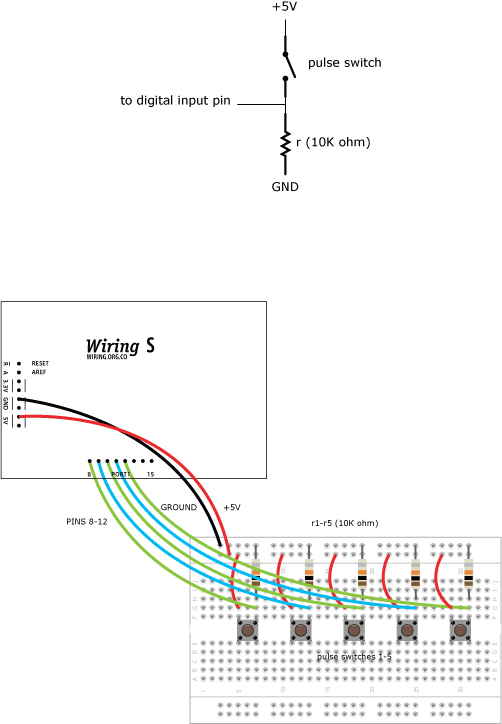
Demonstrates the use of digital pins and switches. The pin used as input is connected to a switch
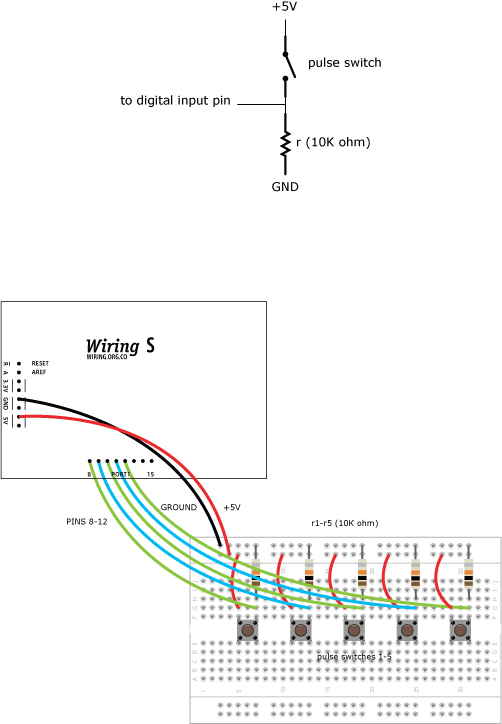
int switchPin_0 = 8; // switch connected to pin 8 int switchPin_1 = 9; // switch connected to pin 9 int switchPin_2 = 10; // switch connected to pin 10 int switchPin_3 = 11; // switch connected to pin 11 int switchPin_4 = 12; // switch connected to pin 12 void setup() { pinMode(switchPin_0, INPUT); // sets digital pin 8 as input pinMode(switchPin_1, INPUT); // sets digital pin 9 as input pinMode(switchPin_2, INPUT); // sets digital pin 10 as input pinMode(switchPin_3, INPUT); // sets digital pin 11 as input pinMode(switchPin_4, INPUT); // sets digital pin 12 as input Serial.begin(9600); } void loop() { if (digitalRead(switchPin_0) == HIGH) // if the switch is pressed { Serial.print("ON "); } else // if switch not pressed { Serial.print("OFF "); } if (digitalRead(switchPin_1) == HIGH) // if the switch is pressed { Serial.print("ON "); } else // if switch not pressed { Serial.print("OFF "); } if (digitalRead(switchPin_2) == HIGH) // if the switch is pressed { Serial.print("ON "); } else // if switch not pressed { Serial.print("OFF "); } if (digitalRead(switchPin_3) == HIGH) // if the switch is pressed { Serial.print("ON "); } else // if switch not pressed { Serial.print("OFF "); } if (digitalRead(switchPin_4) == HIGH) // if the switch is pressed { Serial.println("ON"); } else // if switch not pressed { Serial.println("OFF"); } delay(100); }


